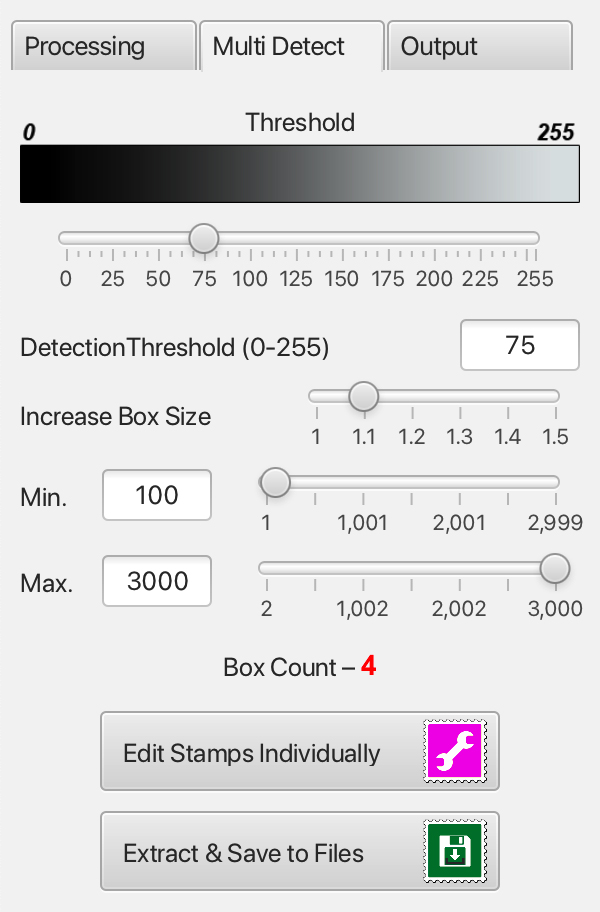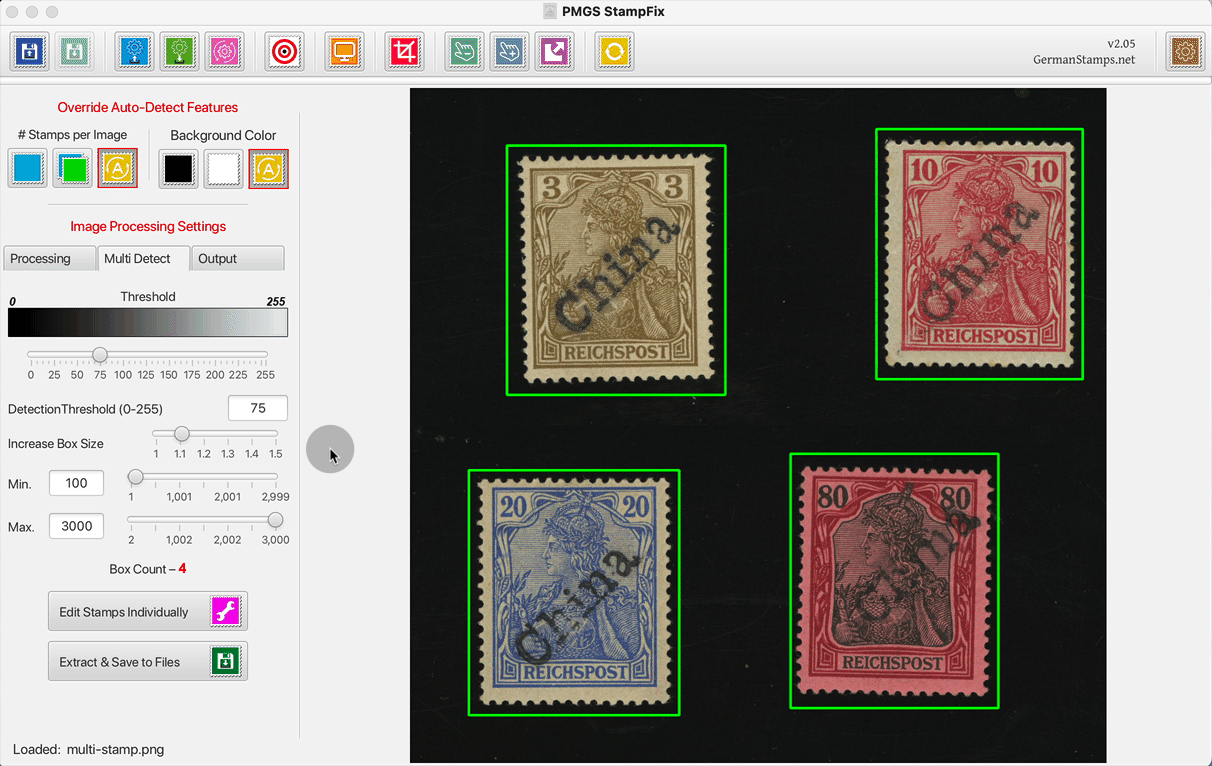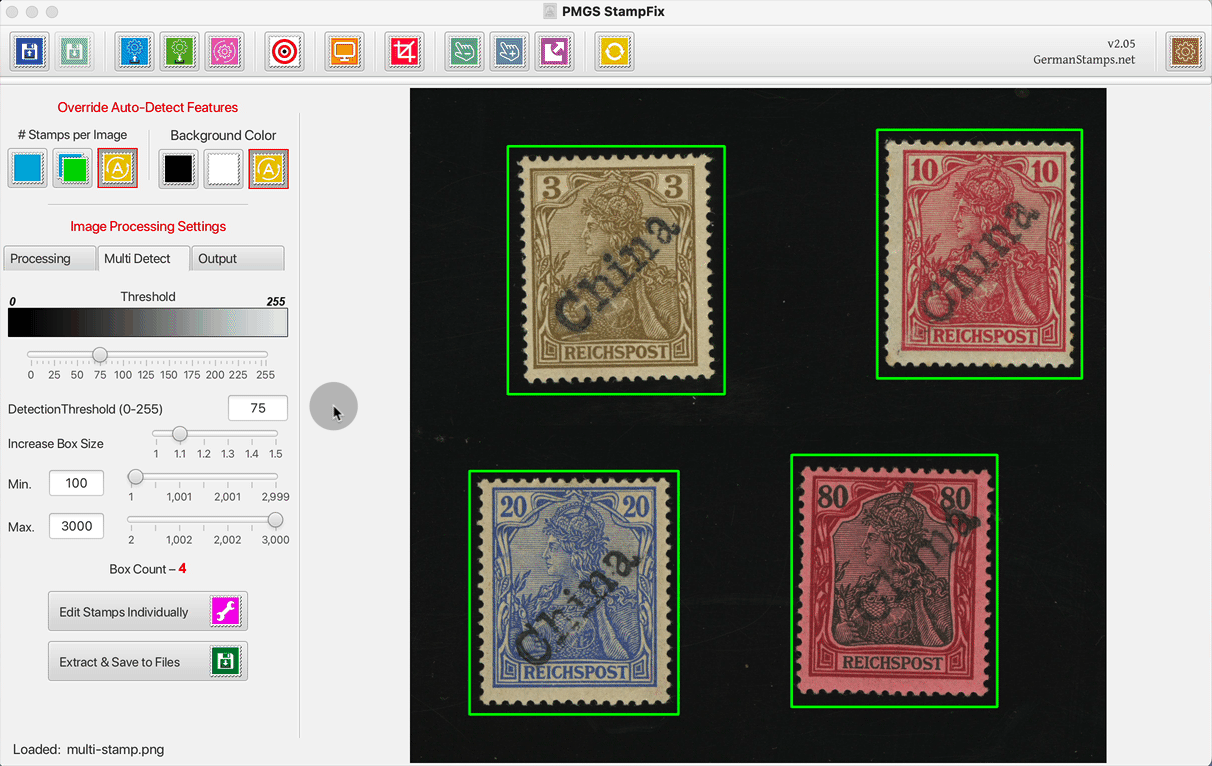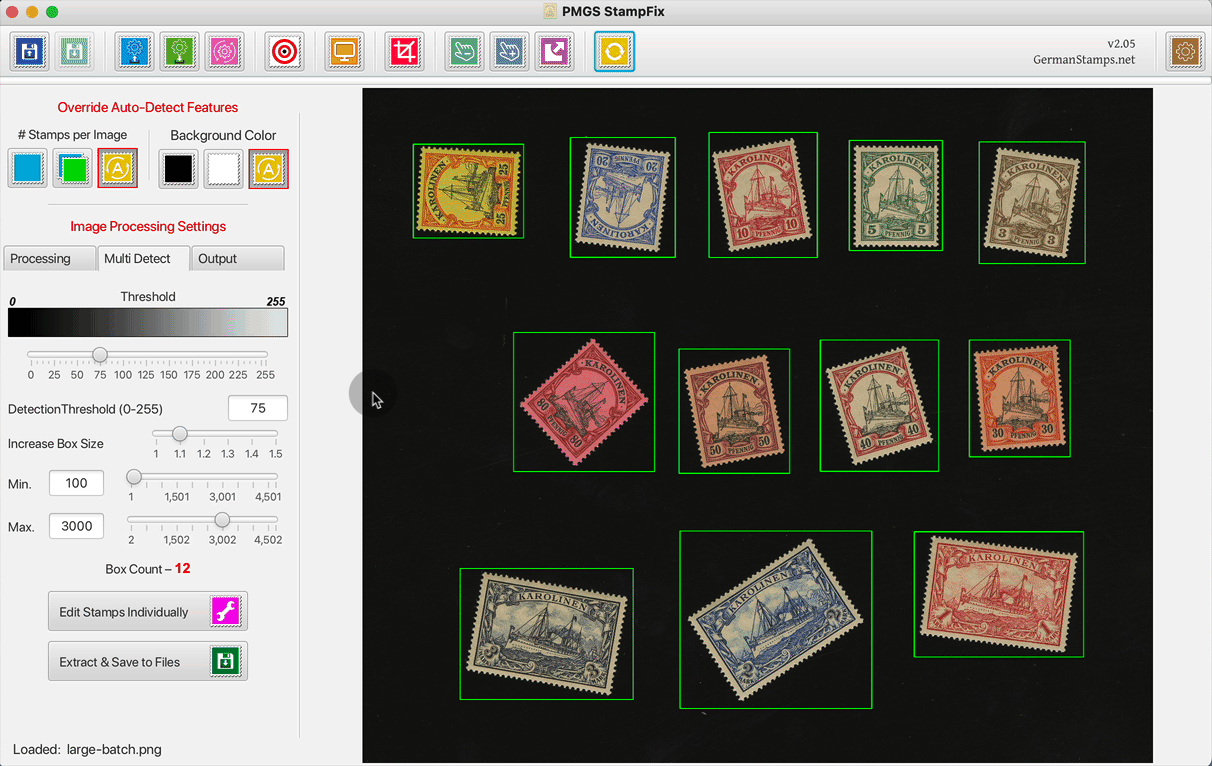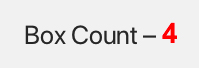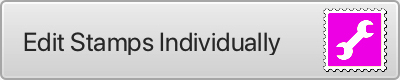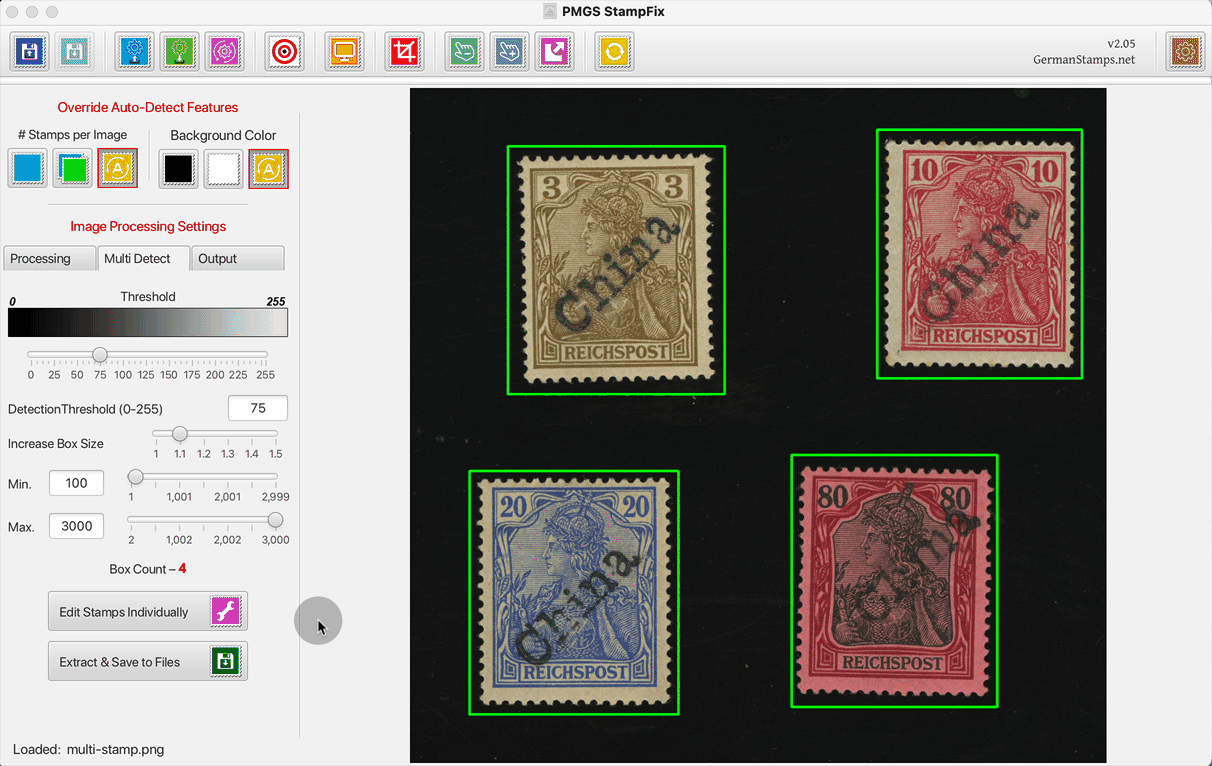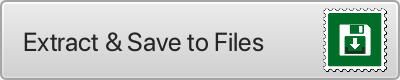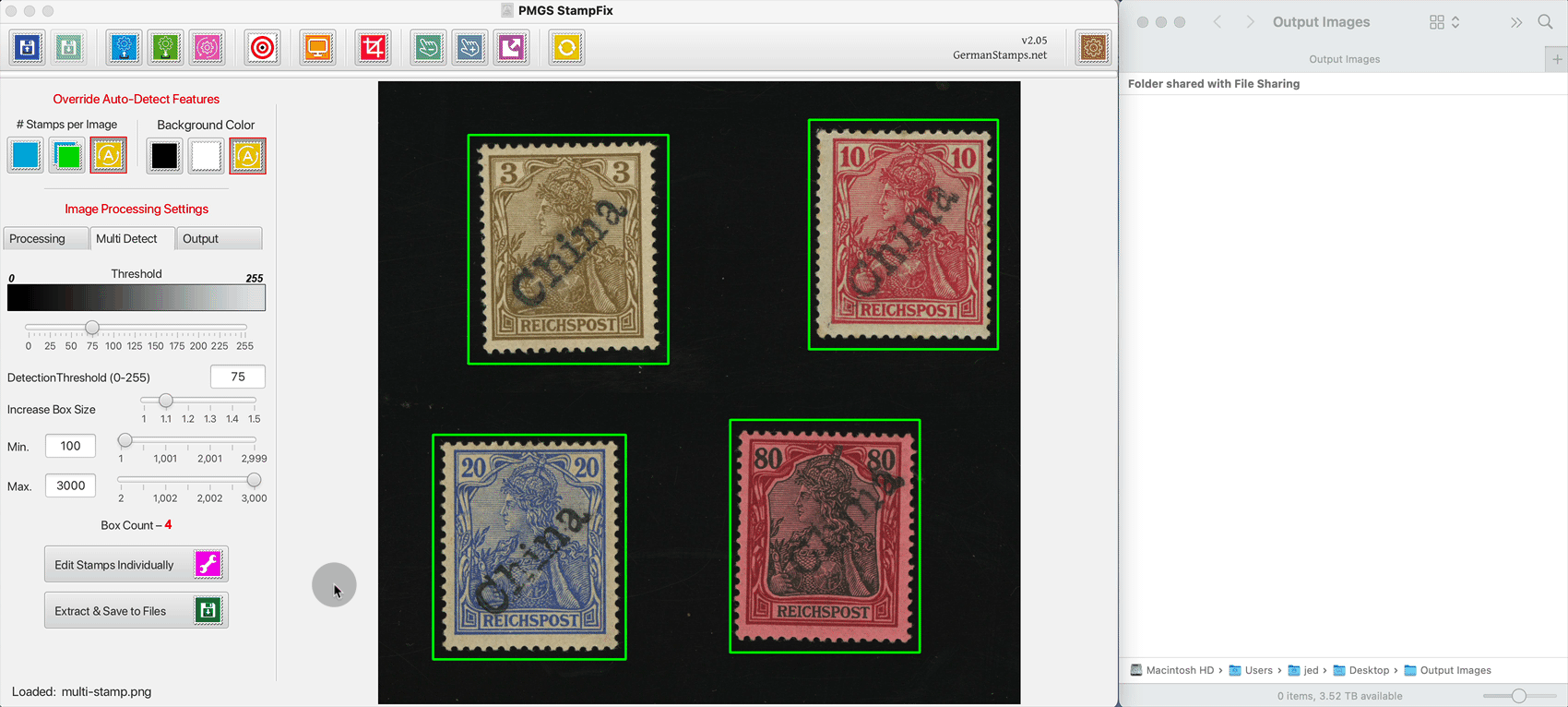PMGS StampFix
Automatically rotate & crop stamp scans
If you have any questions, recommendations, feature requests, or bug reports, please use the contact form in the footer if this page to let me know.
Also, if you have an scan which you’re unable to successfully process, please let me know. If you send me the scan, I can usually find the correct settings to make it work. It also helps greatly in futher development of the app, as it lets me know what need to be improved and what new features might help avoid similar issues in the future.
Multi Detect Tab
This tab controls the settings for detecting individual stamps within a multiple-stamp image.
Detection Threshold (0-255) — The Threshold setting is the most important setting in getting accurate results. This setting assists the app in finding the edges between the background color and the foreground images. The best Threshold value will vary based upon the color of the background and the color of the foreground image. If the difference in color between the background and foreground colors is large (for example, a stamp with white paper scanned on a black background), there can be a large window of “correct” settings (ex. any number from 75-125 might produce a correct bounding box count). However, if the difference in color between the background and the foreground image is smaller (ex. a stamp with dark-colored paper scanned on a black background), the window of “correct” settings might be very small (ex. only a setting of 75-80 might produce a correct bounding box count).
For black backgrounds, a “good” threshold setting will typically be in the 75-125 range, depending on the shade of black. For white backgrounds, it will typically be in the 200-225 range.
The Detection Threshold setting differs from the Processing Threshold setting only the time of its application. The Detection Threshold is used in detecting the stamps within the larger image, which the Processing Threshold is used for the rotation and cropping of the individual stamps. Separate settings are provided because often the best setting for detecting stamps does not produce the best processing result – for example, I typically use a Detection Threshold setting of 75 and a Processing Threshold setting of 100.
To avoid errors, avoid the extreme ends of the scale.
Increase Box Size — This setting allows you to manually control how tight the bounding box is drawn to the edges of the stamp. The area within the bounding box is what is extracted from the larger image, then straightened and cropped. If the bounding box for one stamp is large enough that it includes a portion of the neighboring stamp, the app will be unable to accurately straighten and crop the stamp If you find that the bounding box is overlapping a neighboring stamp, reduce this setting.
Min/Max Bounding Box Size — The app will sometimes draw excess bounding boxes after analyzing the image. This is typically due to stray light spots on the background (dust/debris on the scanner, scratches, etc.) or dark cancels in the middle of a light-colored stamp. These settings allow you to filter out excess bounding boxes by adjusting the minimum and maximum bounding box sizes. Any bounding boxes with a side smaller than the minimum or larger than the maximum, in pixels, will be removed from the on-screen image and not processed.
If you expect to see a bounding box around a stamp but it doesn’t appear, check to see that the bounding box size isn’t excluding that bounding box. This is particularly the case with larger items such as covers or postcards, where the item’s dimensions will often exceed the default setting for the maximimum bounding box size.
Bounding Box Count – the Bounding Box Count shows the number of bounding boxes detected on the screen.
For the app to produce accurate results as it extracts the stamps from the background, it is important that the Bounding Box Count match the number of stamps. The remaining settings in tthis tab allow you to fine-tune the drawing of the boxes in order to achieve a matching number.
Edit Stamps Individually – this button opens a window in which you can fine tune the processing or naming of the the extracted stamps on an individual basis. For more on this screen, see here.
Extract & Save to Files – this button will extract all images within the bounding boxes, process them using the settings on the Processing Tab, and save them to file using the settings from the Output Tab.