PMGS StampFix
Automatically rotate & crop stamp scans
If you have any questions, recommendations, feature requests, or bug reports, please use the contact form in the footer if this page to let me know.
Also, if you have an scan which you’re unable to successfully process, please let me know. If you send me the scan, I can usually find the correct settings to make it work. It also helps greatly in futher development of the app, as it lets me know what need to be improved and what new features might help avoid similar issues in the future.
Individually Edit Subimages
This window shows each image extracted from the larger image, with the stamp processing settings applied.
Individual Adjustments — Next to each image is a series of boxes that allows you to apply individual adjustments to each image.
The boxes are, from top to bottom:
- Threshold
- Initial Rotation (90° Increments)
- Fine-Tuning Rotation (Any Increment)
- Padding
In addition, below each image are a button allowing you to Include or Omit an image from output, and a blank for the filename.
Global Adjustments — At the left of the window is a series of boxes that allows you to apply new settings globally across all the images
If you apply a global setting across all images, it will overwrite ALL individual settings on the images. You should therefore apply any global settings first, then add any individual adjustments to the individual images.
The renaming and processing options work in the same manner as those in the main window.
NOTE: This window does not include the option to resize the output images, to apply overwrite protection for existing files, or to change the output location. To change those settings, go to the Output Tab on the main window.